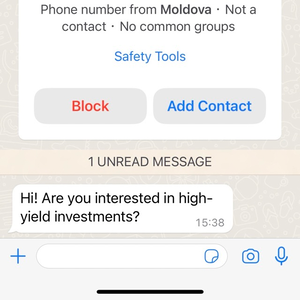FAQ
Where to get the chat_id?
Each chat you see on your WhatsApp app has its own unique identifier.
These are private chat, group chat and WhatsApp channel.
Private chat is used to send personalized messages to the recipient. Group chat is used to organize communication between several participants in one group. Channel is used for unidirectional broadcasting tool where administrators can send text, photos, videos.
Before sending a message to these chats, a chat ID is required.
You will get the chat_id in the response to requests (like Get messages) and in Webhooks.Private chat or correspondent identifier
The format of the private chat identifier is based on the template 1234567890@s.whatsapp.net, where the recipient's phone number is used instead of the zeros. The phone number should be specified in full, with the country code and without spaces and without a plus. For example: 61399145883@s.whatsapp.netGroup chat ID
The group ID can be obtained only through the API: GetGroups
The group ID looks like this: 120363194050948049@g.us
Channel ID
In order to find out the identifier use the following method: GET /newsletters
The channel ID looks like this: 120363171743427809@newsletter
You can also break lines in query parameters by sending %0A, for instance: body = 1%0A2 will give you:
1
2
Breaking text lines in messages via API can be achieved using a Post request \n
Why do the links in my messages look inactive on WhatsApp?
This problem typically stems from WhatsApp's stringent anti-spam policy. To provide a safer user experience, WhatsApp restricts links in messages sent to new contacts to be non-clickable.
For iOS devices, the link looks like plain text (not highlighted in blue), but it is clickable and you can click on it. To activate the link, your conversation partner must save your number in their contacts.
For Android devices, the link looks like plain text (not highlighted in blue). To activate the link, your conversation partner must reply to you.
In that case, it might be worth writing a welcome message that prompts a response and only then sending the link. Or directly write to the client that the link will become active after his reply (or he will have to add you to his contact list)
Another option is to send the client a vCard (business card), in which case they can add your number to their contacts in one click and your link will become clickable.
Text Formatting in WhatsApp: How to Modify Your Messages
Text formatting in WhatsApp can help enhance your conversations by adding emphasis to your messages. Note that this feature is built into WhatsApp, and can't be turned off. But how exactly can you format text? Let's break it down:
Italic Text: For italicizing a message, simply place an underscore at both ends of the text, like so:
_text_
Bold Text: Want to bold your message? Place an asterisk at both ends of your text:
*text*
Strikethrough Text: If you need to strikethrough your message, place a tilde at both ends of the text:
~text~
Monospace Font: To use the monospace font, surround your text with three backticks on either side:
```text```
How to check if a client's phone is connected to WhatsApp?
You will need the token of your phone-connected channel. And then the method Check Phones:
In the parameters you need to specify "blocking": "wait" for the request. This allows you to wait for the check result and get a correct response.
And specify the contacts you need in the contacts parameter.
invalid status implies that the number does not have WhatsApp.
Instructions: WhatsApp Phone Number Checker
Preparing the number for mass checks
We also advise you to warm up the number before mass checking: Warming Up New Phone Numbers for WhatsApp API FAQ Bellow
Balancing of requests between channels
Mass activity requires the use of multiple channels at once to achieve very fast results. It doesn't matter if you use 2 or 100 channels in your mass mailings or mass number checks.
Recent changes in WhatsApp's security protocols have led to stricter monitoring of new numbers, frequently resulting in blocks. This presents a challenge for businesses integrating the WhatsApp API, particularly those using new eSIM numbers. To avoid these blocks, it's crucial to 'warm up' new numbers, mimicking human behavior to establish legitimacy.
The number just registered in WhatsApp is immediately "under suspicion". Therefore:
Very important:
- Do not scan the QR code immediately after registering a new number on WhatsApp. Wait a day or more!
The Concept of 'Number Warming'
'Number warming' in WhatsApp context means gradually increasing a new number's activity. This process is vital to avoid triggering WhatsApp's anti-spam algorithms, which are quick to block numbers showing sudden, high-volume activity.
Warming involves typical user behaviors: messaging, calling, status updates, and group participation. It's a strategy to show the number is used naturally, not for spam or automation. Proper warming builds a usage history, reducing the risk of blocks when starting API integration.
Strategies for Warming Up New Numbers
Successfully "warming up" a new number on WhatsApp involves a step-by-step approach over a period of about 5-10 days. Here's a step-by-step guide:
Important:
- After connecting a new number, you should start sending messages via API only the next day. Don't be in a hurry!
Day 0:
-
Do not connect your newly registered WhatsApp number to our service.
-
Finish setting up your profile on your phone (set details, profile picture).
-
Make sure you have at least 20-50 contacts in your address book, if not, start any contacts in your address book (as an empty address book is a risk factor!)
-
Handwrite from your phone to 1-2 contacts you know that are in your phonebook. Make sure you get a response.
Day 1:
-
Connect WhatsApp by scanning a QR code or getting an OTP code. Do not perform any actions via API.
-
Through your phone, start a few private chats (3-6 conversations) with your existing contacts.
-
Write a few varied messages. Make sure you're sure to get a response. Send and receive a few images or videos / stickers to mimic typical user behavior.
Day 2:
-
Start using the API.
-
Increase the number of conversation to 10-15 chats.
-
Continue to write a few varied messages and media message (about 1 messages per minute). Provide responses to your messages.
Day 3-5: Gradually Increasing Activity
-
Begin to initiate more conversations, gradually increasing the number each day.
-
Start participating in group conversations, if possible.
-
Send a wider variety of messages, including links and longer texts.
-
Strive to keep the number of sent messages equal to the number of incoming messages.
Day 5+: Diversifying Activities
-
Create a groups or join more groups, actively participating in them.
-
Start using WhatsApp status updates.
-
Continue to increase the volume of messages and diversify the types of messages sent.
-
For starters, don't send more than 2 messages per minute, more than 6 hours a day, more than 3 days in a row.
General Tips:
-
Ensure that the activities mimic real human behavior – random rather than systematic.
-
Avoid sending too many messages in a short time or engaging in one-way communication.
-
Interactions should be spread throughout the day, not clustered at specific times.
-
Gradually build up the number of messages and types of interactions.
WhatsApp Banned. How to avoid being blocked by WhatsApp
In this article, we will explore the rules and principles that minimize the probability of your WhatsApp account being blocked. In the first part, to save time, we will briefly outline recommendations, with details provided below, should you need them.
Part 1: The Essentials
1. The age of the number
The number just registered in WhatsApp is immediately "under suspicion". Therefore:
Warm up the number:
- Be sure to "warm up" the number by sending and receiving messages and files from real users for a few days before linking it to the API.
Very important:
- Do not scan the QR code immediately after registering a new number on WhatsApp. Wait a day or more!
We are in the process of adding an Automated Phone Number Warmup Function whre by it will send Messages between Channels if you opt in to it under the Channels Section
2. Complaints About Spam
This is the most common reason for blocking numbers on WhatsApp. Here are the most important recommendations in this regard:
Have your recipients message you first. Place a “Contact Us on WhatsApp” button on your resources and advertisements. Use a contact link with a pre-written greeting. Create this link using our Free WhatsApp Link Generator.
Question in the first message: It's important to get the customer to engage in a dialog with you and respond with at least something. This is how you will achieve a good response rate ratio. The easiest way to achieve this is to ask the customer a question first.
The STOP command: If you add the phrase "write stop to stop receiving our messages" at the end of the newsletter, it will be more convenient for the customer to write "stop" than to send a complaint to WhatsApp. This way you'll weed out dissatisfied customers and save your number, and at the same time increase your response rate.
Personalization: Make messages unique – change the text and address the recipient by name (Hello, %client_name%!).
3. Suspicious mass activity
Progressive activity: If your number hasn't shown some activity, it's worth introducing that activity gradually.
For example, if you haven't created groups, a sudden mass creation of groups will make messenger algorithms very suspicious. If you have not previously written to various numbers that are unfamiliar to you, you should also not rush into it in the first few days. It is necessary to gradually increase this activity.
4. Response rate (ratio of messages sent to messages received)
Aim to increase Response rate.
The ideal scenario is when customers write to you first and add you to their contacts. However, most of the time you can't achieve this scenario. You often need to start the dialog first.
If you send a lot of messages and you don't get any replies in return, you risk getting banned.